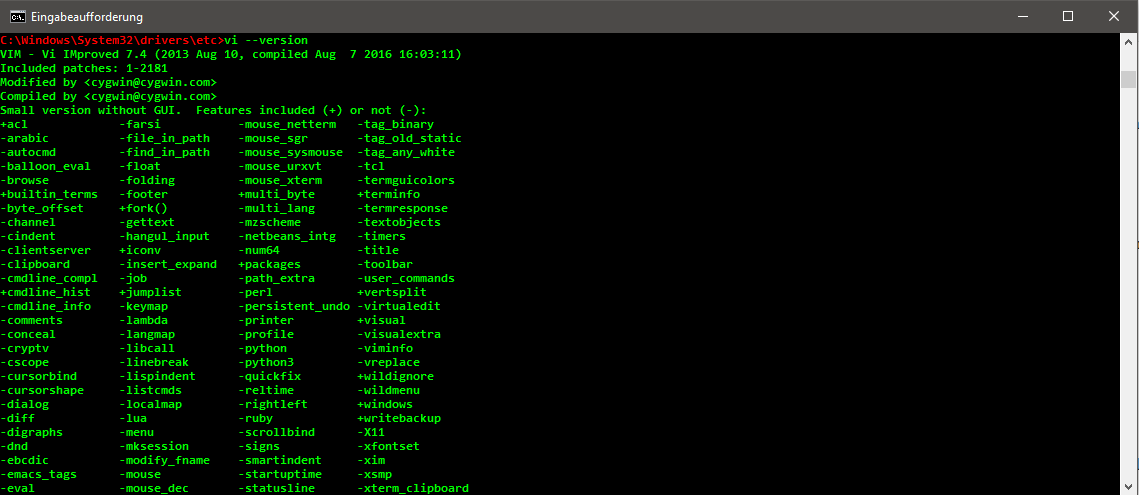You can visually enhance the despicable Windows Command Prompt with a few simple steps. You can not only customize the command line in terms of color and size, but also extend its functionality (increase the buffer, install a large set of UNIX tools). Although the command prompt does not come close to PowerShell 6.0 or the new Windows 10 Bash Shell, it can be used for everyday tasks.
In the properties, the buffer size is increased to 500:
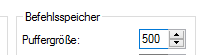
Then choose a font size of 14, a font "Consolas" and "bold" characters.
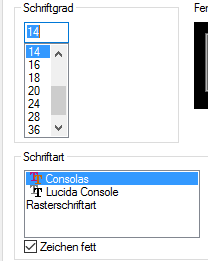
The window size (width and height) can also be increased:
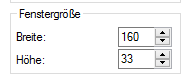
Finally, you can adjust the colors for window text (R: 0, G: 255, B: 0) and window background (R: 0, G: 0, B: 0):
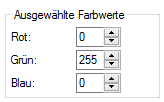
You have to repeat these settings twice (once for the command prompt without administrator rights and for the command prompt with administrator accounts).
To get a colored prompt (e.g. light red), the command:
prompt $E[91m$P$G$E[92m$ E stands for the ESC character (which initiates the escape sequence), [91m for the color code of the prompt (in this case light red), $ P for the path, $ G for the ">" character. $ E [92m sets the color of the following text back to light green.

In order to keep the prompt permanently in a different color, create a batch file in %AppData%\prompt.bat with the content
prompt $E[91m$P$G$E[92m
CLSand creates a value of type "REG_EXPAND_SZ" with the name "AutoRun" and the value "%AppData%\prompt.bat" in HKEY_CURRENT_USER\SOFTWARE\MICROSOFT\Command Processor.
By installing CYGWIN (with all packages) and setting the path C: \ cygwin64 \ bin in the PATH environment variable, you get a slight Linux feeling: